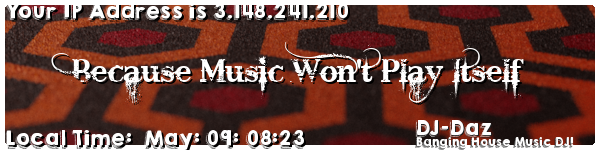From Services panel, set the following services to auto start.
Code: Select all
Function Discovery Provider Host (fdPHost)
Function Discovery Resource Publication (FDResPub)
SSDP Discovery
UPnP Device Host
1. Simultaneously press the Windows image + R keys to open run command box.
2. In run command box, type: services.msc and press Enter.
services.msc
3. Right click on Function Discovery Provider Host service and click Properties.
4. Change the Startup type to Automatic and click OK.
5. Then perform the same steps and change the Startup type of the Function Discovery Resource Publication service to Automatic Delayed Start.
6. Reboot the computer.
Windows 10 can't see network computers - fix