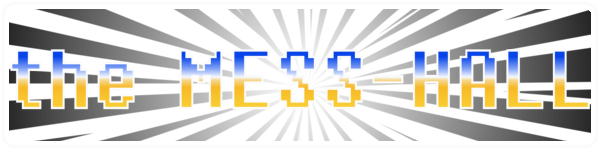Ok am just going to list out some instructions before i forget,
I will add details to this as i go on,
And Make them more clear when i give you access.
Category's
There is a Number of Category's that Posts need adding to,
for them to show up in Parts of the Website:
You cannot just Add a Category As it will show in the menu, I have had to add some code for an exclusion list and include list.
So if you need more give me a shout and ill Add them.
Sliding Image:
Currently this only Supports 5 Posts, am working on altering it as i have made it Alot Bigger.
To Assign a Post to this feature, you need to ensure it is added to the Featured Slider Category.
Then Adding a Post there is a Number of Images that need adding per Post that show up for different things.
On the post on the bottom right hand side you will see:
featured image
You click on Add image, to add an image, and you can also resize it using this feature.
THIS IMAGE IS THE SMALL THUMBNAIL YOU SEE ON THE HOMEPAGE ON ALIGNED TO THE LEFT
To Add Images for the Featured Slider. You need to add two images to the thumbnail Section on the Post:
thumbnail = Small Image on the Left
featured_thumbnail = Large Image
The wording cannot be changed as i have added code to Look for some Custom rules i have setup to make everyones life easier,
Instead of emending tags and html code in for it to work:
Highlights Section:
To make this easily controlled Each bay is assigned to its own Category:
Highlights1
Highlights2
Highlights3
Pending where you want it to go, Left Center or right, will pend what category you assign it to.
Home Page:
By Default i have made it so Every POST goes on the home page:
Latest Reviews
To add anything in here, you need to just add the word:
review In the META Tag section
Latest Previews
To add anything in here, you need to just add the word:
Preview In the META Tag section
When doing Reviews
You have a feature in the Post called: Standard Post Review
Select You number Between 1 and 5 for your rating,
And Select your Number Between 1 and 10 for out of how Many.
So for an example, 5 and 5 would be Every Star
3 out 5, would give you 3.5 stars
5 out 10 would give you 2.5
Adding Thumbnail Images
On the Posting Screen, Look at the bottom left hand side:
Under the Tags:
Featured Images:
Click the link: Set featured image
Upload you image you want, Or if your using one already uploaded head over to the Media Tab
When you image is select:
Scroll down and make use you hit the Link:
Use as featured image
This is next to the Size of the image:
Thumnail: Medium: Large: Full Size
The Meta TAGS are out filled out, but please do go in and add and remove some, as its not always that good.
Of the top of my head thats it for the moment,
But it will be more clear when i give you all logins to access to admin end and make your posts
Mess Hall Blog Instructions
- theENIGMATRON
- Website Developer

- Posts: 4326
- Joined: Thu Mar 05, 2009 9:10 pm
- PSN ID: theENIGMATRON
- Steam ID: theenigmatron
- Game of the Week: Barbie Beauty Boutique
- Movie of the Week: Twilight Saga
- theENIGMATRON
- Website Developer

- Posts: 4326
- Joined: Thu Mar 05, 2009 9:10 pm
- PSN ID: theENIGMATRON
- Steam ID: theenigmatron
- Game of the Week: Barbie Beauty Boutique
- Movie of the Week: Twilight Saga
Ok i am adding everyone to the User List:
Login using these details:
http://mess-hall.co.uk/wp-login.php
Username: YOUR FORUM NAME
Password: password
Please login, Append your details,
Email Address and Password.
Any Issues let me know, If you need anything adding let me know.
Start posting Content, See if we can get this site to take off.
If your not sure Ask me a question.
Login using these details:
http://mess-hall.co.uk/wp-login.php
Username: YOUR FORUM NAME
Password: password
Please login, Append your details,
Email Address and Password.
Any Issues let me know, If you need anything adding let me know.
Start posting Content, See if we can get this site to take off.
If your not sure Ask me a question.
- DJ-Daz
- Admin - Nothing Better To Do.
- Posts: 8922
- Joined: Wed Jan 14, 2009 1:54 pm
- PSN ID: DJ-Daz-
- XBL ID: DJ Dazbo
- Steam ID: DJ-Dazbo
Posted a topic, but no thumbnail appeared on the main page.
How to make an image appear in the main header?
what analytics are you using and can it be made available to registered users?
How to make an image appear in the main header?
what analytics are you using and can it be made available to registered users?

- theENIGMATRON
- Website Developer

- Posts: 4326
- Joined: Thu Mar 05, 2009 9:10 pm
- PSN ID: theENIGMATRON
- Steam ID: theenigmatron
- Game of the Week: Barbie Beauty Boutique
- Movie of the Week: Twilight Saga
Post Updated:
Adding Thumbnail Images
On the Posting Screen, Look at the bottom left hand side:
Under the Tags:
Featured Images:
Click the link: Set featured image
Upload you image you want, Or if your using one already uploaded head over to the Media Tab
When you image is select:
Scroll down and make use you hit the Link:
Use as featured image
This is next to the Size of the image:
Thumnail: Medium: Large: Full Size
Am using Google analytics As i have it all in my Web Managers etc.
I wont be making anything available to the public, Not yet anyway.
Maybe down the line, but i do know they can decreased the speed of a site
Adding Thumbnail Images
On the Posting Screen, Look at the bottom left hand side:
Under the Tags:
Featured Images:
Click the link: Set featured image
Upload you image you want, Or if your using one already uploaded head over to the Media Tab
When you image is select:
Scroll down and make use you hit the Link:
Use as featured image
This is next to the Size of the image:
Thumnail: Medium: Large: Full Size
Am using Google analytics As i have it all in my Web Managers etc.
I wont be making anything available to the public, Not yet anyway.
Maybe down the line, but i do know they can decreased the speed of a site
- theENIGMATRON
- Website Developer

- Posts: 4326
- Joined: Thu Mar 05, 2009 9:10 pm
- PSN ID: theENIGMATRON
- Steam ID: theenigmatron
- Game of the Week: Barbie Beauty Boutique
- Movie of the Week: Twilight Saga
Continue to post,
I am redoing all the Category's
I liked the layout on Gamespot and just copying that.
I will re assign the posts when i am finished.
I am redoing all the Category's
I liked the layout on Gamespot and just copying that.
I will re assign the posts when i am finished.
- InfiniteStates
- God Like Gamer
- Posts: 4832
- Joined: Thu Jan 15, 2009 6:31 pm
- PSN ID: InfiniteStates
Looking good - this will give me something to do when I'm bored at work 
The "outdated browser" banner is pretty annoying though. Especially as it tells me to use Firefox 3.5 and I'm apparently on 3.6. Plus it mangled the header until I close it. Is it in our control to disable it?
The "outdated browser" banner is pretty annoying though. Especially as it tells me to use Firefox 3.5 and I'm apparently on 3.6. Plus it mangled the header until I close it. Is it in our control to disable it?
- theENIGMATRON
- Website Developer

- Posts: 4326
- Joined: Thu Mar 05, 2009 9:10 pm
- PSN ID: theENIGMATRON
- Steam ID: theenigmatron
- Game of the Week: Barbie Beauty Boutique
- Movie of the Week: Twilight Saga
I should be able to stop it being triggered.
Can you post a screen shot of the error, I am unable to reproduce it
Can you post a screen shot of the error, I am unable to reproduce it
- InfiniteStates
- God Like Gamer
- Posts: 4832
- Joined: Thu Jan 15, 2009 6:31 pm
- PSN ID: InfiniteStates
Not until Monday, or unless you can tell me how to print screen on a Mac. In fact, the problem may only happen on a Mac. Let me consult Google...
EDIT: wow, it's pretty easy (although not as easy as a dedicated key). And as usual for Apple, it's not remotely obvious. Also - my bad. It doesn't mangle the banner, just makes it look bad.
http://i226.photobucket.com/albums/dd28 ... 161920.png
EDIT: wow, it's pretty easy (although not as easy as a dedicated key). And as usual for Apple, it's not remotely obvious. Also - my bad. It doesn't mangle the banner, just makes it look bad.
http://i226.photobucket.com/albums/dd28 ... 161920.png
- theENIGMATRON
- Website Developer

- Posts: 4326
- Joined: Thu Mar 05, 2009 9:10 pm
- PSN ID: theENIGMATRON
- Steam ID: theenigmatron
- Game of the Week: Barbie Beauty Boutique
- Movie of the Week: Twilight Saga
Does the Drop Down Work??
Yer Screen Shots on Mac Easy, 3 Keys and you an take a few different types
Active windows, Whole Desktop, Selected Area
I will have a look at it for you
Yer Screen Shots on Mac Easy, 3 Keys and you an take a few different types
Active windows, Whole Desktop, Selected Area
I will have a look at it for you
- InfiniteStates
- God Like Gamer
- Posts: 4832
- Joined: Thu Jan 15, 2009 6:31 pm
- PSN ID: InfiniteStates
Yeah, drop down works 
Maybe the trigger has something like "if version != latest", instead of "if version < latest"? Dunno. Weird that it flags my Firefox which is higher than it wants.
Possibly just a weird Mac thing, as no one else seems to get it.
Maybe the trigger has something like "if version != latest", instead of "if version < latest"? Dunno. Weird that it flags my Firefox which is higher than it wants.
Possibly just a weird Mac thing, as no one else seems to get it.
- theENIGMATRON
- Website Developer

- Posts: 4326
- Joined: Thu Mar 05, 2009 9:10 pm
- PSN ID: theENIGMATRON
- Steam ID: theenigmatron
- Game of the Week: Barbie Beauty Boutique
- Movie of the Week: Twilight Saga
Ok, i looked at all the code and there is nothing thereabout browser version.
The only code i recall adding in was in the footer for IE9 for the way it handles some Javascript.
I looked on my Firefox i was on the BETA, but its just updated to the official verison.
Version 5 has been released, Have a look come back to me.
Of course if that dont resolve it, i need to look into this indepth to see whats going on.
as it knocks the whole template out for you
The only code i recall adding in was in the footer for IE9 for the way it handles some Javascript.
I looked on my Firefox i was on the BETA, but its just updated to the official verison.
Version 5 has been released, Have a look come back to me.
Of course if that dont resolve it, i need to look into this indepth to see whats going on.
as it knocks the whole template out for you
- InfiniteStates
- God Like Gamer
- Posts: 4832
- Joined: Thu Jan 15, 2009 6:31 pm
- PSN ID: InfiniteStates
Yeah, still does it. It seems to be the button bar that's doing it, but the "Highlights" section overlaps the bits with shields on under the buttons. Pretty much like the screen shot. I have no idea what it's supposed to look like.
- theENIGMATRON
- Website Developer

- Posts: 4326
- Joined: Thu Mar 05, 2009 9:10 pm
- PSN ID: theENIGMATRON
- Steam ID: theenigmatron
- Game of the Week: Barbie Beauty Boutique
- Movie of the Week: Twilight Saga
Ok i have added a few lines of code into the header.
tell me does that work for you now?
tell me does that work for you now?
- DJ-Daz
- Admin - Nothing Better To Do.
- Posts: 8922
- Joined: Wed Jan 14, 2009 1:54 pm
- PSN ID: DJ-Daz-
- XBL ID: DJ Dazbo
- Steam ID: DJ-Dazbo
highlights:
I'd do away with it, with the featured slider it's not really eye catching.
Plugin:
About the author.
Shows author biography.
Mine would be:
Likes blowing shit up!
This shows the author image (thumbnail) and a brief description of the author's bio under the post.
I'd do away with it, with the featured slider it's not really eye catching.
Plugin:
About the author.
Shows author biography.
Mine would be:
Likes blowing shit up!
This shows the author image (thumbnail) and a brief description of the author's bio under the post.

-
- Information
-
Who is online
Users browsing this forum: Amazon [Bot] and 6 guests